How to install eSIM on Android smartphone?
DO NOT DELETE MoreMins eSIM if something is not working. Please contact Customer Service via the Chat Help or email [email protected] and we will help you asap.
Detailed instructions are provided below. We advise to install eSIM mobile data at least a day before your trip.
1. If you have started installing your eSIM on 'MoreMins' app, go to step number 3. In all other cases, start from the first step.
2. Open your smartphone's camera and scan the QR code. Find the QR code in a self-service of MoreMins e-shop.
When you point a camera at the QR code, a pop-up message Add eSIM will appear on your screen. Click on it to start the installation process. 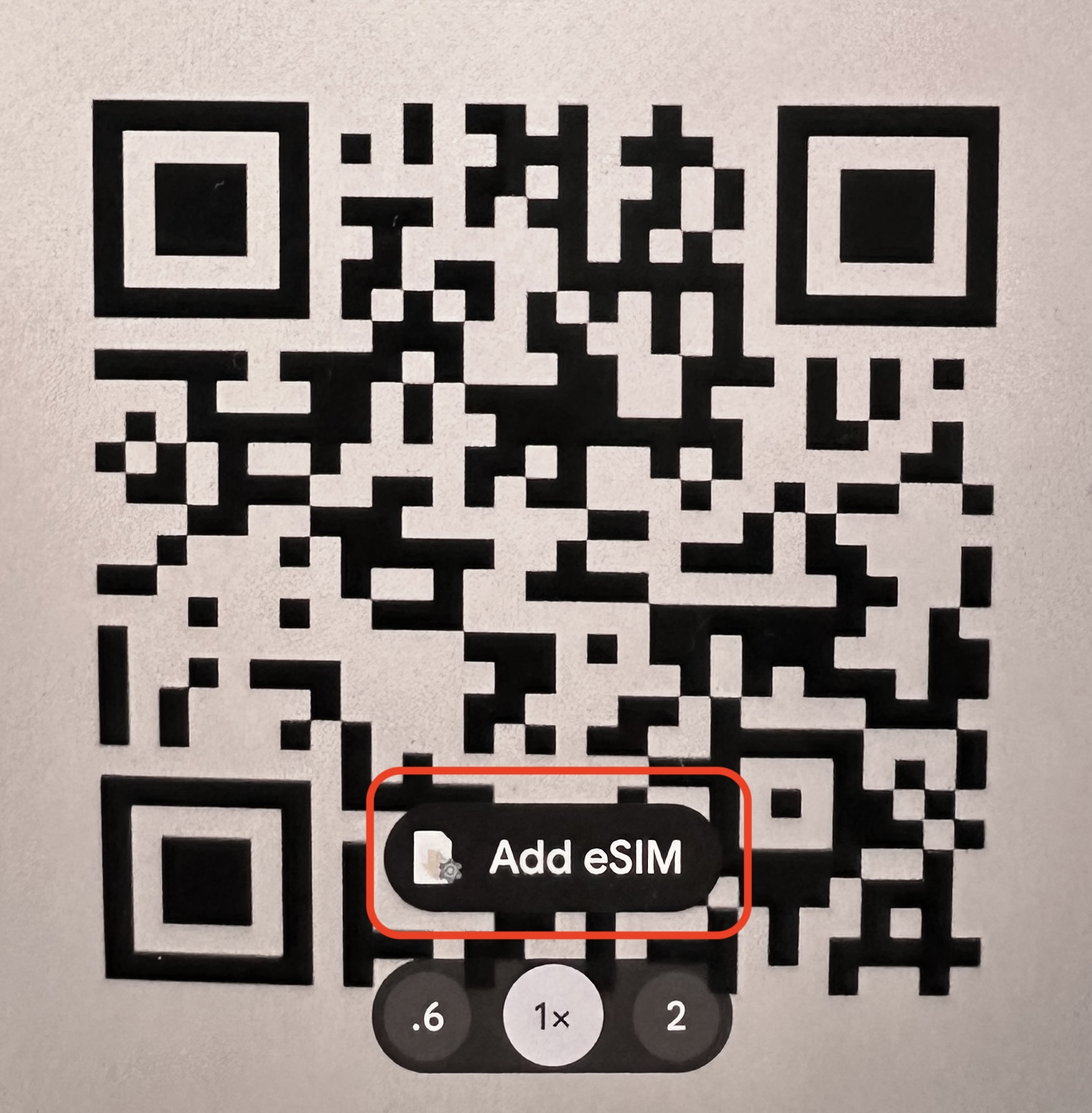
3. Tap on Download in the "Download Data eSIM?" window. Then tap on Settings in the "eSIM downloaded" window.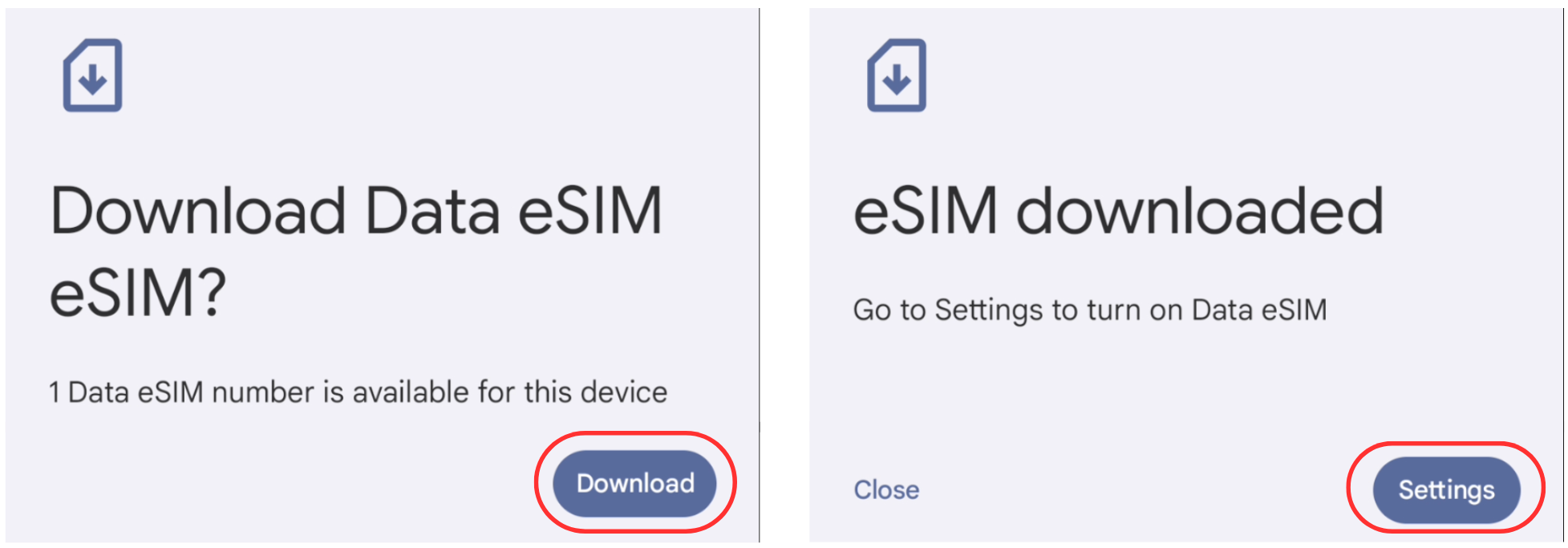
4. Open "Data eSIM" and click on the pencil symbol on the top right corner. Rename the installed eSIM to "MoreMins eSIM". It will be easier to find it later. 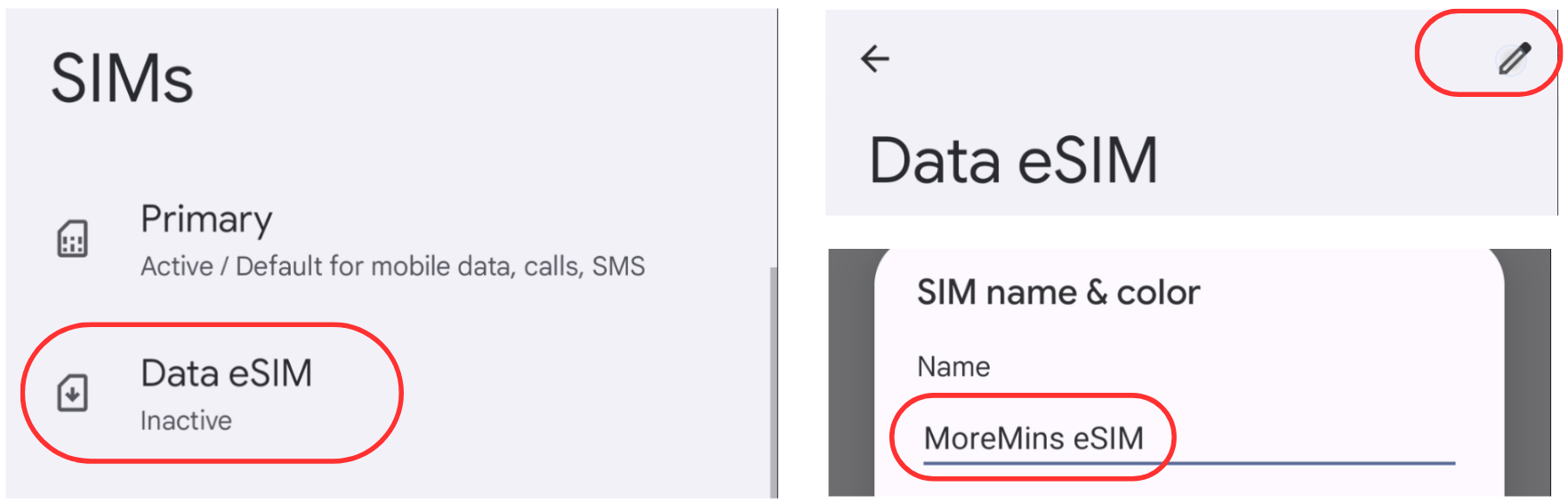
5. Activate the "Use SIM" option and select "Turn on". 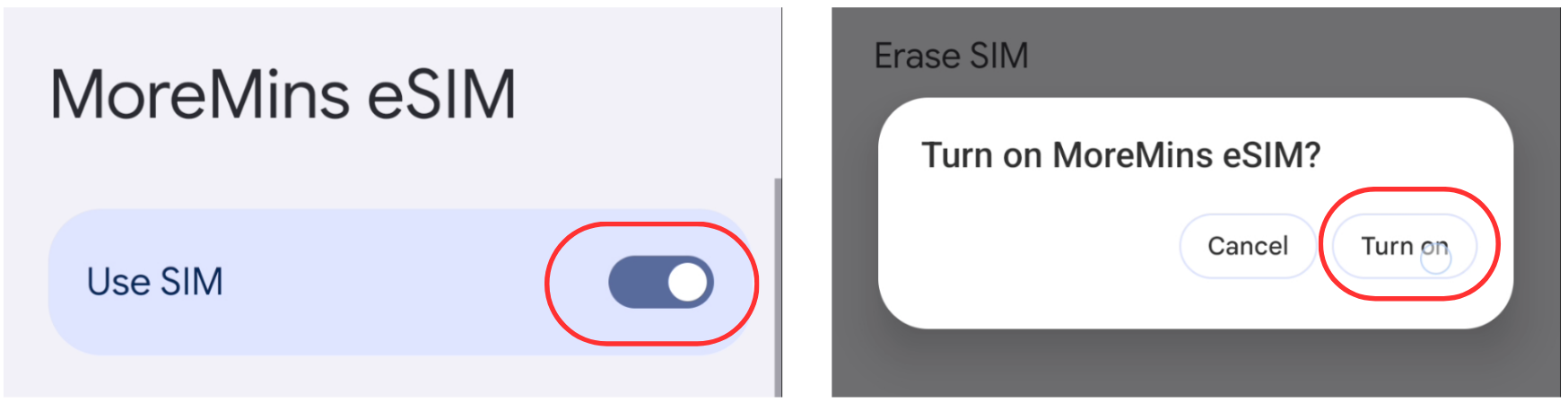
6. In the window "Use MoreMins eSIM for mobile data?" click on "Use MoreMins eSIM".
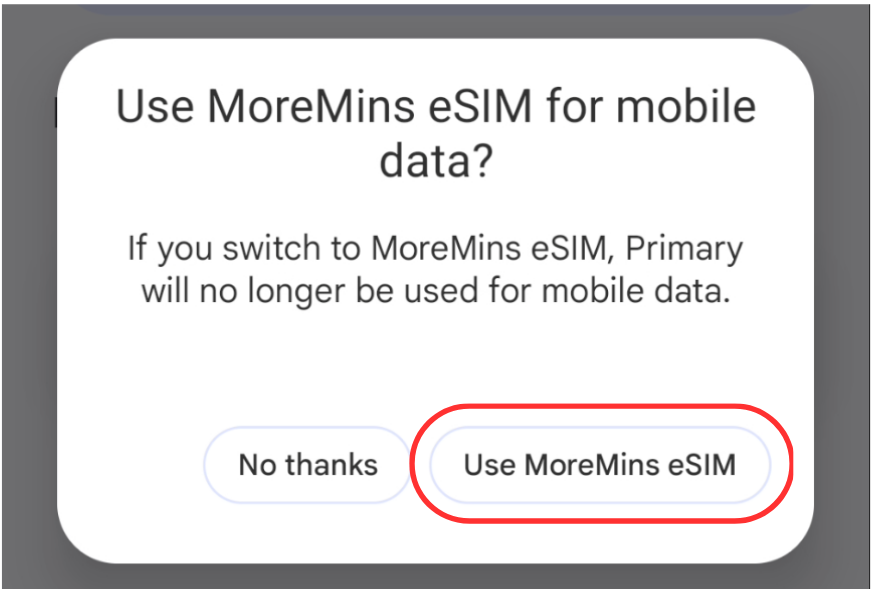
7. In the window "Improve mobile data coverage?" click "No thanks".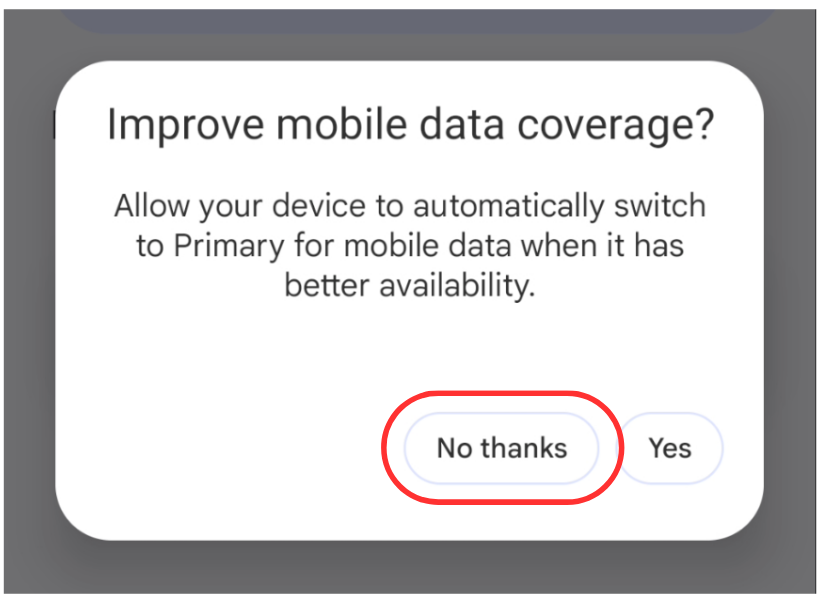
8. In the MoreMins eSIM settings window, turn on the Roaming setting and click OK. 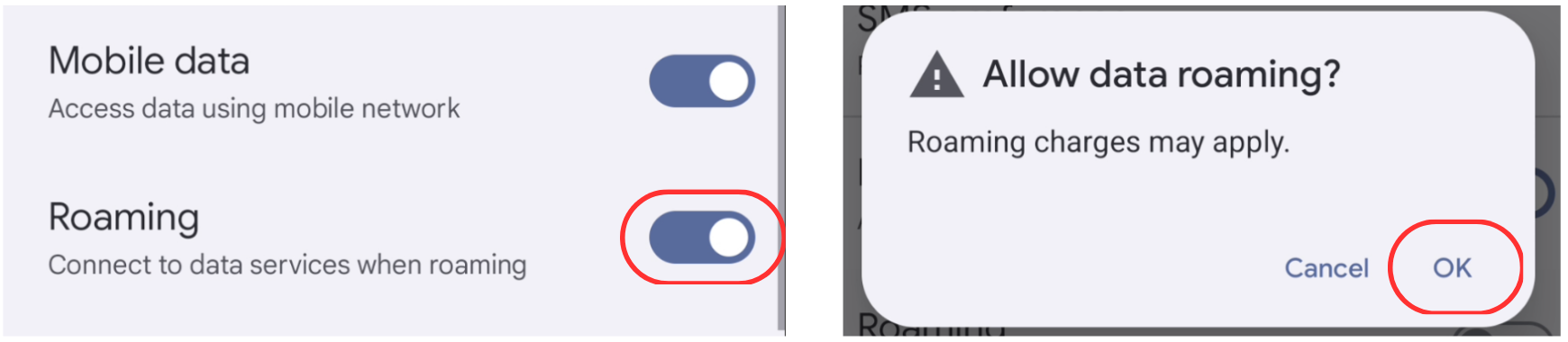
9. Your phone's Settings > Network & Internet > SIMs setting should look like in the example bellow.
Your Primary SIM card is active with the setting "Default for calls, SMS".
Your MoreMins eSIM is active with the setting "Default for mobile data". 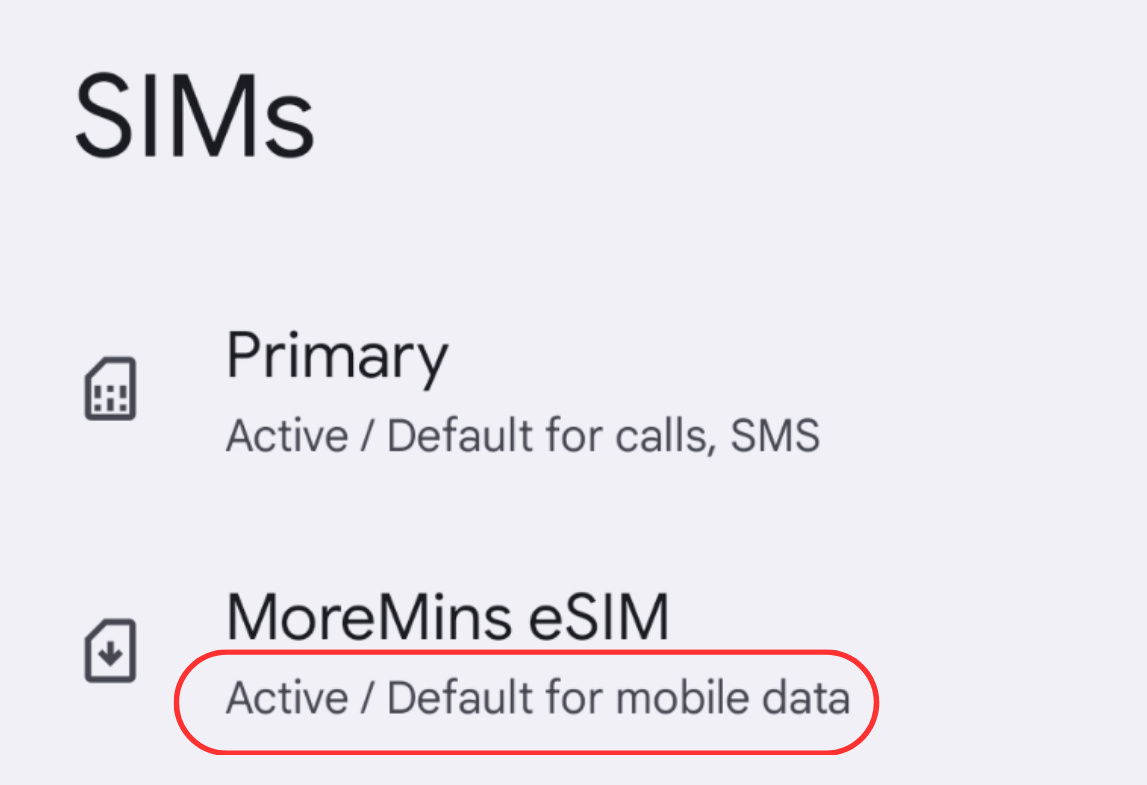
Turn off Wi-Fi. Your smartphone's data setting Settings > Network & Internet > Internet should show MoreMins eSIM - Connected / 4G (or 5G, LTE symbol).
You should see MoreMins eSIM connected to a second mobile operator network in the Android Control Centre (swipe your main screen down to get there).
When eSIM mobile data is working, you should see Connected and 5G, 4G or LTE symbols.
It can take up to 10 minutes for your eSIM to connect to the internet. 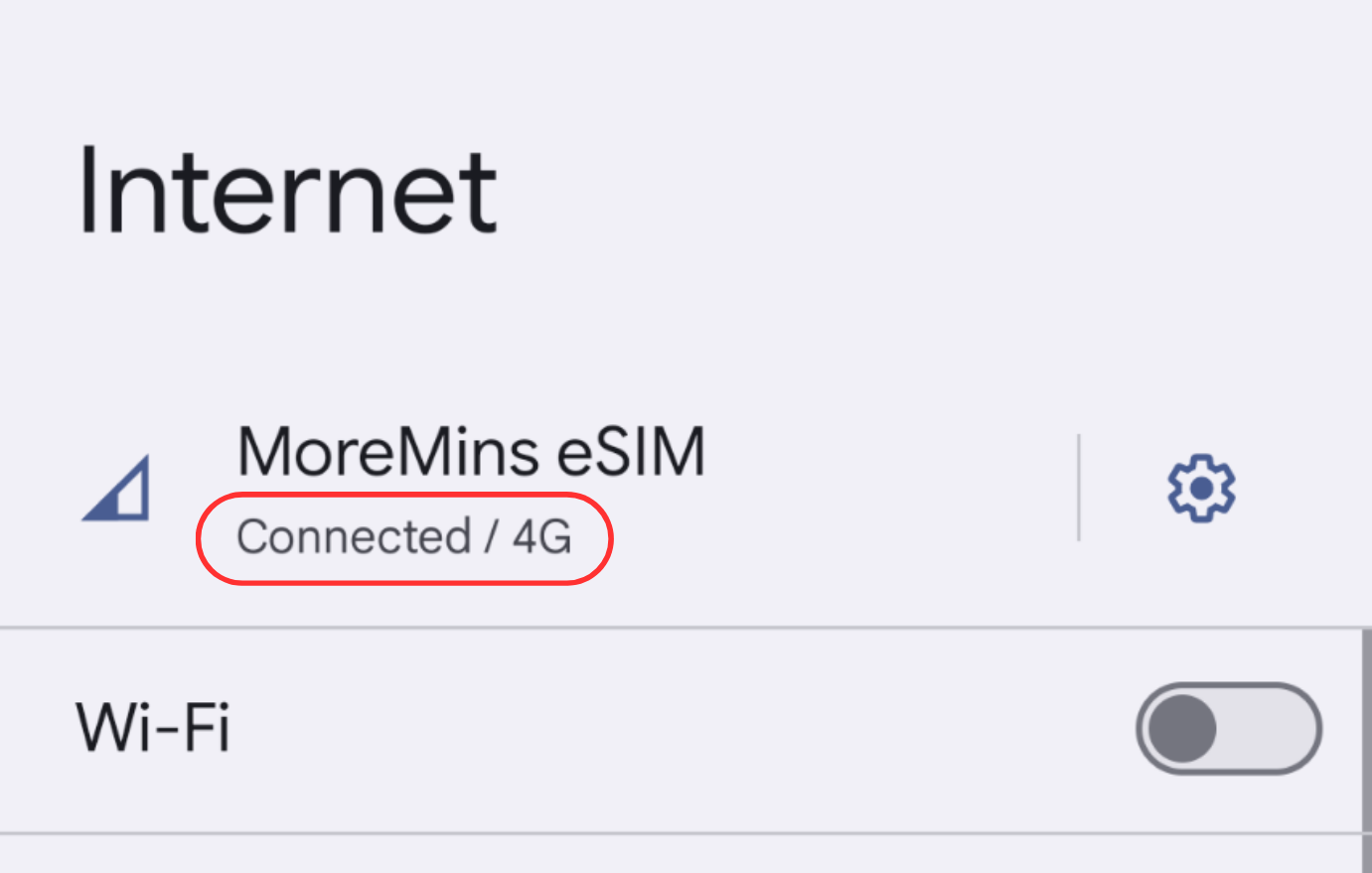
Always check if you are using MoreMins eSIM internet when travelling.
- You can monitor your data balance in the MoreMins app. When you run out of data, you can top it up.
- If you are using the data and the balance is not decreasing, please refer to steps 8 and 9 of this guide.
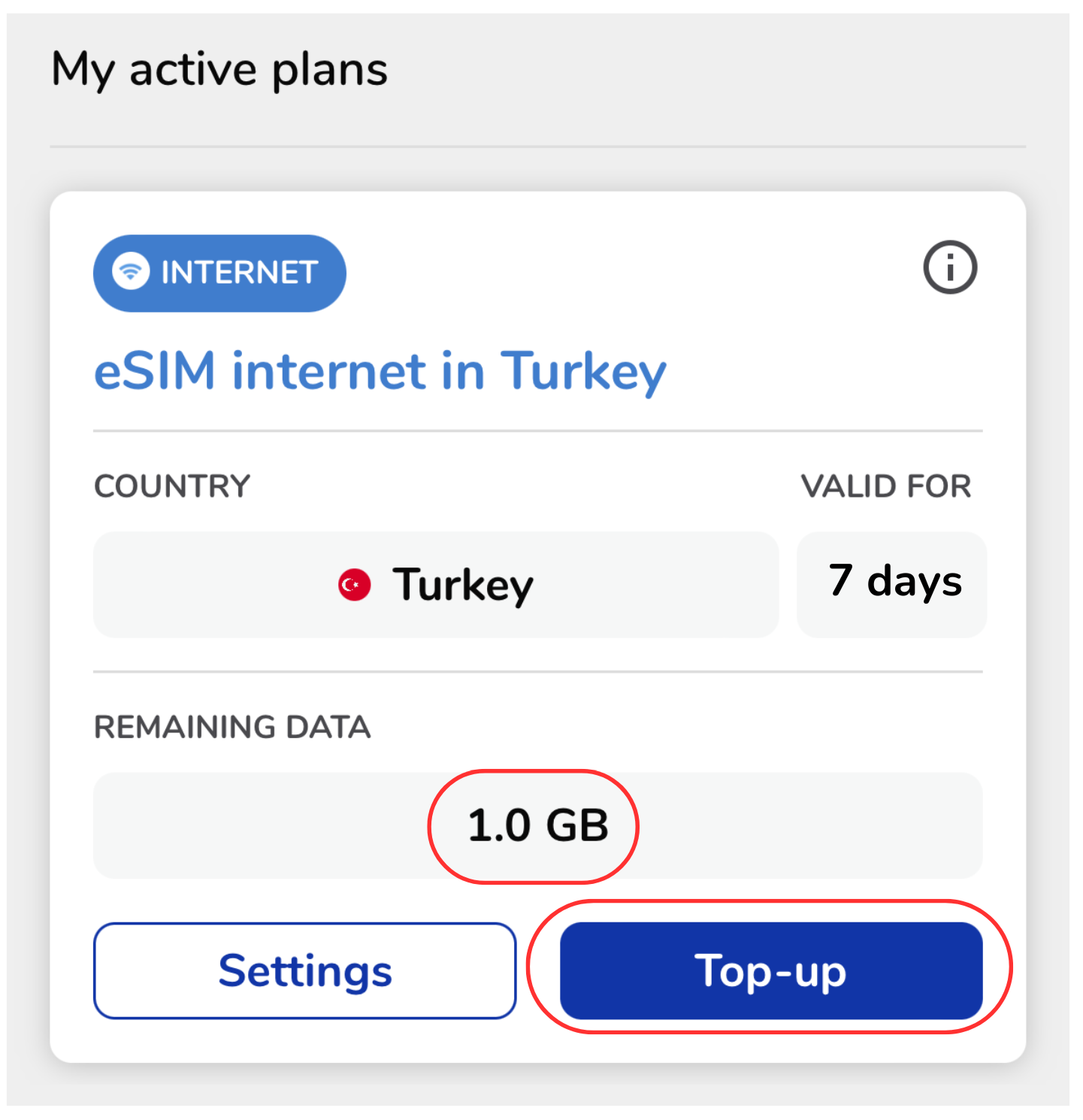
IMPORTANT! DO NOT DELETE MOREMINS ESIM IF YOU ARE UNABLE TO CONNECT TO THE MOBILE DATA.
If the new eSIM does not connect to the Mobile Operator's Network within 30 minutes, please contact Customer Service via the Chat Help, email [email protected] or call the numbers listed at the bottom of this page.